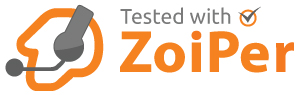What is VoIP Phone Provisioning?
Most phones that are SIP compatible can work to some level with our system. However, if a phone cannot be provisioned with our service then we can only assist in a limited role in their configuration for any deployment and cannot accept any liability for any problems arising from their use. We take no responsibility for externally sourced hardware via third-party suppliers and cannot guarantee successful deployment and continued usage with the VoiceHost platform.
Provisioning is a FREE service for all SIP phones purchased from our VoIP store: https://store.voicehost.co.uk
How to auto-provision to the platform:
To auto-provision a device onto the VoiceHost Hosted PBX simply login to your account and select 'provisioning' from the menu and follow the simple instructions.
Auto-provisionable phones purchased from the VoiceHost VoIP Store already have this information pre-populated.
VoiceHost can Auto-Provision the following handsets:
Snom | Cisco | Linksys | Yealink | Polycom | Grandstream | Gigaset | Panasonic | Fanvil |
| 300 | PAP2T | T19P | SoundPoint IP300 | GXV3240 | Gigaset N510 IP Pro | KX-UT123 | |
| 320 | SPA112 | T20P | SoundPoint IP301 | GXV3275 | Gigaset N300 IP Pro | KX-UT133 | |
| 360 | SPA122 | T21P | SoundPoint IP320 | GXP2130 | | KX-TGP500 | |
| 370 | SPA301 | T22P | SoundPoint IP321 | GXP2140 | | | |
| 710 | SPA303 | T23G | SoundPoint IP330 | GXP2160 | | | |
| 720 | SPA501G | T26P | SoundPoint IP331 | GXP2170 | | | |
| 760 | SPA502G | T28P | SoundPoint IP335 | GAC2500 | | | |
| 820 | SPA504G | T32G | SoundPoint IP430 | GXP1610 | | | |
| 821 | SPA508G | T38G | SoundPoint IP450 | GXP1620 | | | |
| 870 | SPA509G | T40P | SoundPoint IP500 | GXP1625 | | | |
| D120 | SPA512G | T41PN | SoundPoint IP501 | GXP1628 | | | |
| D305 | SPA514G | T42GN | SoundPoint IP550 | GXP1630 | | | |
| D310 | SPA525G | T46GN | SoundPoint IP560 | HT802 | | | |
| D315 | SPA525G2 | T48GN | SoundPoint IP650 | GVC3203 | | | |
| D345 | SPA-921 | W52P | VVX201 | | | | |
| D710 | SPA-922 | VP530 | VVX310 | | | | |
| D712 | SPA-941 | CP860 | VVX400 | | | | |
| D715 | SPA-942 | | VVX500 | | | | |
| D725 | SPA-962 | | VVX600 | | | | |
| D765 | SPA-2102 | | | | | | |
| D785 | CP 7811 | | | | | | |
| M9 | CP 7821 | | | | | | |
| Meeting Point | CP 8841 | | | | | | |
| M700 | CP 8851 | | | | | | |
| VISION | CP 8861 | | | | | | |
VoiceHost pre-configuration available (Recommended):
- All Gigaset desk phones excluding the Maxwell
- Gigaset IP DECT Bases
- Gigaset N720IP multi-cell DECT
- Zoiper Softphone for Windows PC, Macintosh OSX, iOS, Android.
Phones that are Manually configurable but cannot be provisioned (Not recommended):
- Snom m3
- Aastra 67xxi and 5xi (needs latest firmware to operate correctly and fix an IP address limitation bug within the web configuration)
- Mitel 5330
- Any other SIP compatible device or Softphone
- Counterpath X-Lite or Counterpath Bria
- Media5 fone
- Eyebeam (end-of-life)
Other Devices (Non-Standard Phones):
- ProTalk - Door Entry SIP devices (needs IP address of registrar/proxy to operate correctly) - (Door Entry/Access Control)
- Paxton Access Net2Entry (IPv6 and IPv4 SIP stack as stand-alone or as a Paxton Net2 system) (Door Entry/Access Control)
- 2n Helios Modular Door Entry SIP devices (Door Entry/Access Control)
- Algo (SIP Alerter/Strobe)
CISCO & LINKSYS SPA PROVISIONING
This URL goes in the web configuration of the phone (menu button -> option 9 -> current IP will give you the current IP address of the phone, pop this into a web browser's address bar to load the web configuration of the phone).
Navigate to Admin Login -> Advanced -> Provisioning tab and locate the section called "Profile Rule".
Remove any existing entries in this text box, and input the URL above, if you copy and paste it be careful not to have any trailing spaces.
Above the Profile Rule section, there are Resync Delay values and a Resync Periodic value, change these to 1 second (our script will re-write these with correct values), click Submit All Changes, and the phone will restart. Changing the values makes the phone immediately talk to our provisioning service, rather than waiting for 10-20 minutes, to fetch the settings.
The phone should then communicate immediately with our provisioning service, it may go through a series of firmware updates, when completed it should be ready for use.
SNOM PROVISIONING
Navigate via the phone HTTP login to Advanced -> Update -> Setting URL in the web configuration:
Set "Subscribe Config" to "yes", save and reboot the phone, this should then communicate immediately with our provisioning service to take the settings required.
Note: this only works on version 7 firmware or later, previous versions must have their firmware upgraded to minimum version 7.3.30
YEALINK PROVISIONING
On the Phone: Press OK, make a note of the IP address of the phone.
From a Computer connected to the same network: Open an internet Browser Put the IP address into the address bar. It will now ask for you phones username and password, enter it here. On the main menu click Upgrade. Now click Advanced. Copy the URL into Provisioning Server; Now click confirm.
Note: only works on major version 70 or later, previous versions must have their firmware upgraded to minimum version 70.23.6
PANASONIC PROVISIONING
Note: basic support only, i.e. seat details and SIP settings for connectivity
GRANDSTREAM PROVISIONING
Note: basic support only, i.e. seat details and SIP settings for connectivity
POLYCOM PROVISIONING
Note: basic support only, i.e. seat details and SIP settings for connectivity
GIGASET PROVISIONING
Note: basic support only, i.e. seat details and SIP settings for connectivity
FANVIL PROVISIONING
Note: basic support only, i.e. seat details and SIP settings for connectivity