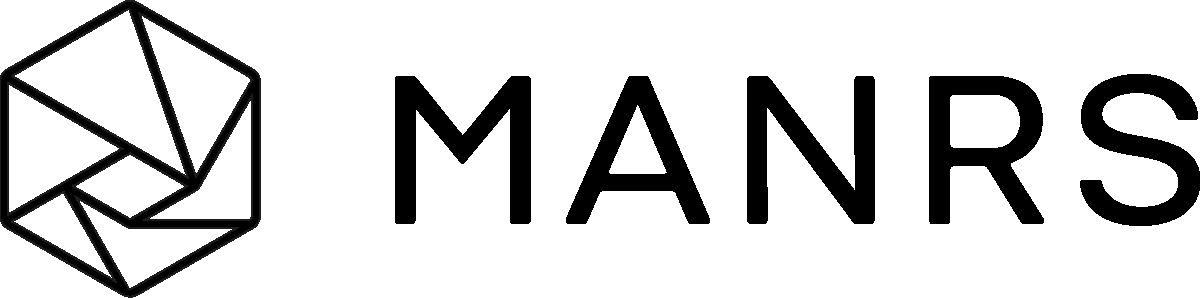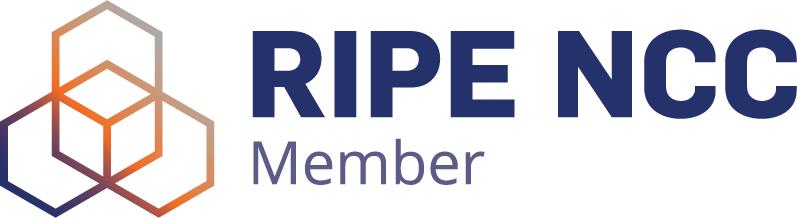How to configure SIP Trunking on a Panasonic NCP IP PBX
Tentative Version 0.1(PSN) 18th, July, 2013
SIP Trunk – Port Property:
Important Note: Programming the details of the SIP trunk is done in this field.
In this example, the system has been programmed to use the changed FAX setting and NAT Keep Alive ability.
- Reject T.38 Request change to “Enable”. (Default: Disable)
*Note SIP server does not support T.38. (Need to set reject T.38 request by PBX.)
Recommended setting
- NAT - Keep Alive Packet Sending Ability change to “Enable”. (Default: Disable)
Go to 1.Configuration - 1.Slot and select “IPCMPR Virtual Slot”. and click “Ous”.
Move mouse over “V-SIPGW16” and click “Port Property”.
Main Tab:
1. Channel Attribute: Basic Channel
2. Provider Name: Enter a logical name
3. SIP Server Location – Name: Enter your assigned server as shown in the VoiceHost control panel.
4. SIP Server Location – IP Address: Not required
5. SIP Server port Number: Leave at 5060
6. SIP Service Domain: Not required
7. Subscriber Number: Not required
Account Tab:
1. User name:
Enter the SIP Account (User name) as supplied by VoiceHost. Please note that this is just the SIP Account (user name) and DOES NOT include @FQDN For example: SIP Account (User name) = ST00000T000 Enter: ST00000T000
2. Authentication ID:
Enter the Authentication ID as supplied by VoiceHost. Please note that this is just the Authentication ID and DOES NOT include @FQDN For example: Authentication ID = ST00000T000 Enter: ST00000T000
3. Authentication Password:
Enter the Password as supplied by VoiceHost
Register Tab:
1. Register Ability: Leave at Enable
2. Register Interval: Leave at 3600
3. Un-Register Ability: Leave enabled
4. Registrar Server – Name: Not required * If SIP Server and Registrar Server are different, enter the Registrar Server.
5. Registrar Server – IP Address: Not required
6. Registrar Server port number: Leave at 5060
Go Back to “Slot”.
Move mouse over “V-SIPGW16” again, and click “Shelf Property”.
NAT - Keep Alive Packet Sending Ability: Change to Enable
NAT - Keep Alive Packet Type: Confirm Blank UDP
NAT – Keep Alive Packet Sending Interval: Confirm 20
Then, click“OK”. Move mouse over“V-SIPGW16” again, and click “Ins”.
Incoming Call Routing:
Go to “10. CO & Incoming call” and select “3.DDI /DID Table”
1. DDI/DID Number: Enter the DDI number in the format 44+PSTN Number (as below)
- Example: PSTN number=0843-9999999
- Enter: 448439999999 (Remove “0” of 0843-)
2. DDI/DID Name: Determined by the installer (optional setting)
3. DDI/DID Destination: Determined by the installer (extension number, group etc)
All other settings can be left at default
Outbound Call CLI:
Each extension that wishes to present an individual CLI needs to be programmed with a usable CLI. The usable CLI is a PSTN number assigned with the SIP trunk.
i.e. if the PSTN number is 0843-9999999, the CLI to be programmed is 08439999999
Go to “Calling Party” tab.
1. From Header – User Part: Change to PBX-CLIP
All other tabs may be left at default:
- Header Type
- From Header – SIP-URI (100 characters)
- P-Preferred-Identity Header – User Part
- P-Preferred-Identity Header – SIP-URI (100 characters)
- Number Format
- Remove Digit
- Additional Dial
- Anonymous format in “From” header
- P-Asserted-Identity header
Go to “4.Extension, 1.Wired Extension, 1.Extension Settings” & select “ISDN CLIP”
1. Enter a valid CLI for each extension that requires it in the CLIP ID field. This setting, callee side shown ‘08439999999’.
2. Enter the name for each extension that requires it in the Extension Name field
This setting, what characters shown callee side is now testing.
[T.38 Tab]
1. Reject T.38 Request from Network: Change to Enable
All other tabs may be left at default
- T38 FAX Max Datagram
- T38 FAX UDPTL Error Correction - Redundancy
- T38 FAX UDPTL Redundancy count for T.30 messages
- T38 FAX UDPTL Redundancy count for data