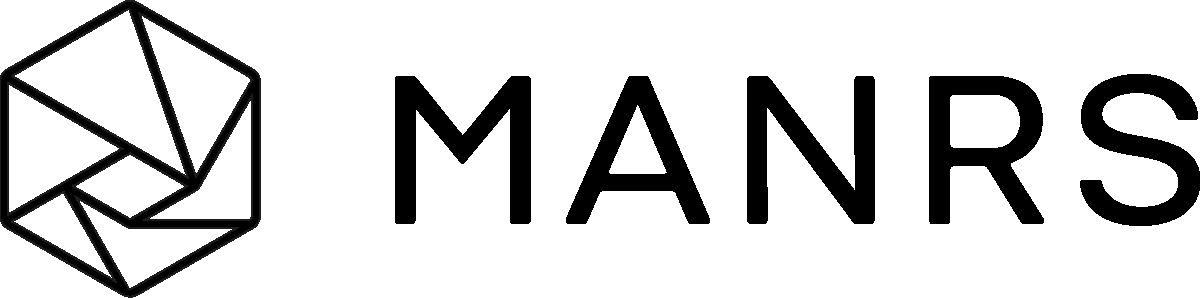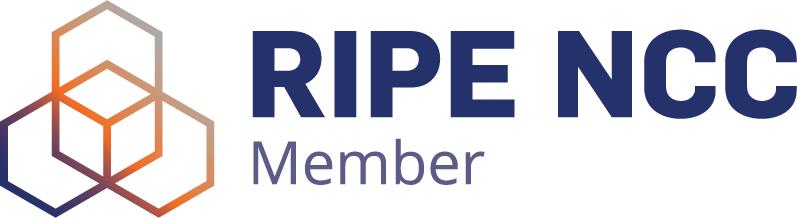How to configure Avaya IP Office SIP Trunking with VoiceHost
Below Version 8: Avaya IP Office software older than version 8 requires a STUN server for systems that do registration.
Navigate to System in the tree-view menu on the left of the PBX GUI
LAN Settings - Enter either the public IPv4 address of the broadband circuit or one that has been issued to you the customer to use. (STUN server details can be entered here)
IP Route - An IP Route will need to be created containing the IPv4 Address of the VoiceHost Proxy, giving the route to access the gateway connected to the LAN 2 port.
SIP registrar - These settings are normally left as default
SIP Line:
- Create a new SIP Line and enter the VoiceHost FQDN as provided in your control panel.
- Set the Transport setting as shown including DNS and ITSP Proxy Address unless supplied different information.
- The SIP Credentials will need to be configured using the User Name and Password as supplied by VoiceHost and is also used for the Authentication Name and Contact.
- The SIP URI settings only need two entries as shown. One is for the outgoing calls and the other a wild card entry for the incoming DDI calls which are routed to the Incoming Call Routes by their group number.
SIP URI settings for outgoing calls
- Via is taken from the Use Network Topology Info setting on the Transport page.
- Local URI is the CLI which needs to set to line, normally the site main number and needs to be entered using the E.164 format as shown +441234567890.
- Contact, Display Name and PAI all need to be set as shown.
- Registration is selected form the drop down box and is the SIP Credentials settings.
- Incoming and Outgoing Group should be set to the same number as the SIP Line number.
- Max Calls per Channel is the amount of concurrent calls that can be made over the SIP Line. The number of channels you can set is the maximum of SIP Trunk licences the system has. Also if you have more than one SIP Line these licences must be shared between the SIP Lines.
SIP URI Setting for Incoming DDI Calls.
- Via is taken from the Use Network Topology Info setting on the Transport page.
- Local URI is set to * (star) as wild card. This will send all incoming calls to the Incoming Call Route list.
- Contact, Display Name and PAI all need to be set as shown.
- Registration is selected form the drop down box and is the SIP Credentials settings.
- Incoming and Outgoing Group should be set to the same number as the SIP Line number.
- Max Calls per Channel is the amount of concurrent calls that can be made over the SIP Line. The number of channels you can set is the maximum of SIP Trunk licences the system has. Also if you have more than one SIP Line these licences must be shared between the SIP Lines.
Incoming Call Route
- A Incoming Call Route for each DDI number needs to be created and its destination set.
- Line Group ID settings is the same as the SIP Line/Incoming and Outgoing Group number.
- Incoming Number is the DDI number entered in the E.164 format as shown +441234567890
- Destination is set normal to ring a group, user, shortcode, voicemail or voicemail action.