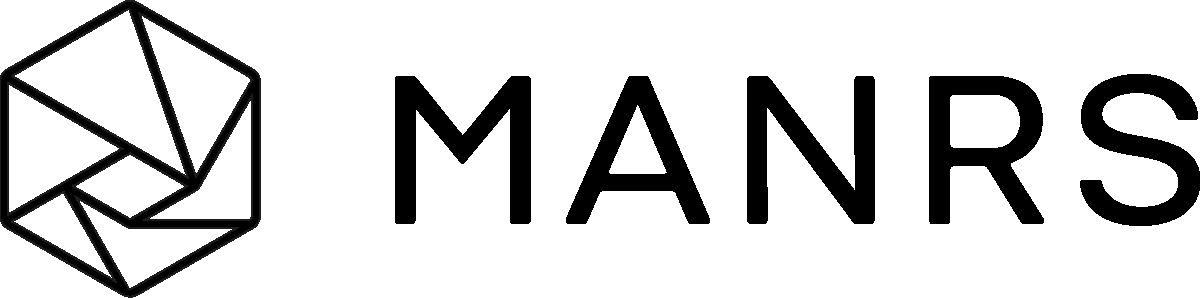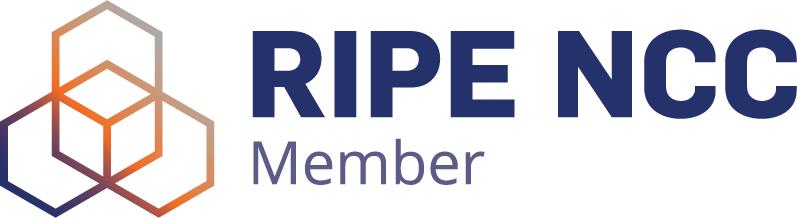What are Busy Lamp Fields or BLFs?
BLF or Busy Lamp Fields are typically a collection of indicators on a phone that show who is talking on other phones connected to the same PBX and typically used by a receptionist or secretary to aid in routing incoming calls.
To configure phone keys via the Hosted Platform simply do the following:
- Ensure the device is provisioned through VoiceHost (devices are listed in the portal under "provisioning"
- Find the device in the list you wish to configure the keys for.
- Select "Provision Keys"
- Select "BLF" from the drop-down and enter your account number followed by * and the extension you wish to see example 12345*204
- Save and reboot the phone ensuring that the checkbox for function keys is enabled.
Official Telephone Handset BLF Key Labeling Templates
You can download a formatted Key Labelling template for your Telephone Handsets below:
NOTE: These are pre-formatted to replace the paper BLF name inserts on your phone and should not be altered in size or scale.
| Manufacturer | Model (click to download .doc .pdf) | Model | Model |
| Snom | 3xx Series | 7xx Series | 720 | D725 | 760 | D765 |
| Cisco | SPA500S Attendant Console sidecars | 7861 | |
| Polycom | VVX Expansion Module | ||
| Yealink | SIP-T38G , SIP-T28P , SIP-T26P , IP Phone Expansion Module EXP38 | ||
| Grandstream | GXP 1628 | 1630 | ||
| Panasonic | KX-UT133 | KX-UT136 |
Softphone BLF Functionality
Under 'Quick Dial' add the contacts you wish to monitor using the method prescribed at the top of this page.
Detailed Softphone instructions can be found here: https://www.voicehost.co.uk/help/softphone
What are Busy Lamp Fields or BLFs?
BLF or Busy Lamp Fields are typically a collection of indicators on a phone that show who is talking on other phones connected to the same PBX and typically used by a receptionist or secretary to aid in routing incoming calls.
To configure phone keys via the Hosted Platform simply do the following:
- Ensure the device is provisioned through VoiceHost (devices are listed in the portal under "provisioning"
- Find the device in the list you wish to configure the keys for.
- Select "Provision Keys"
- Select "BLF" from the drop-down and enter your account number followed by * and the extension you wish to see example 12345*204
- Save and reboot the phone ensuring that the checkbox for function keys is enabled.