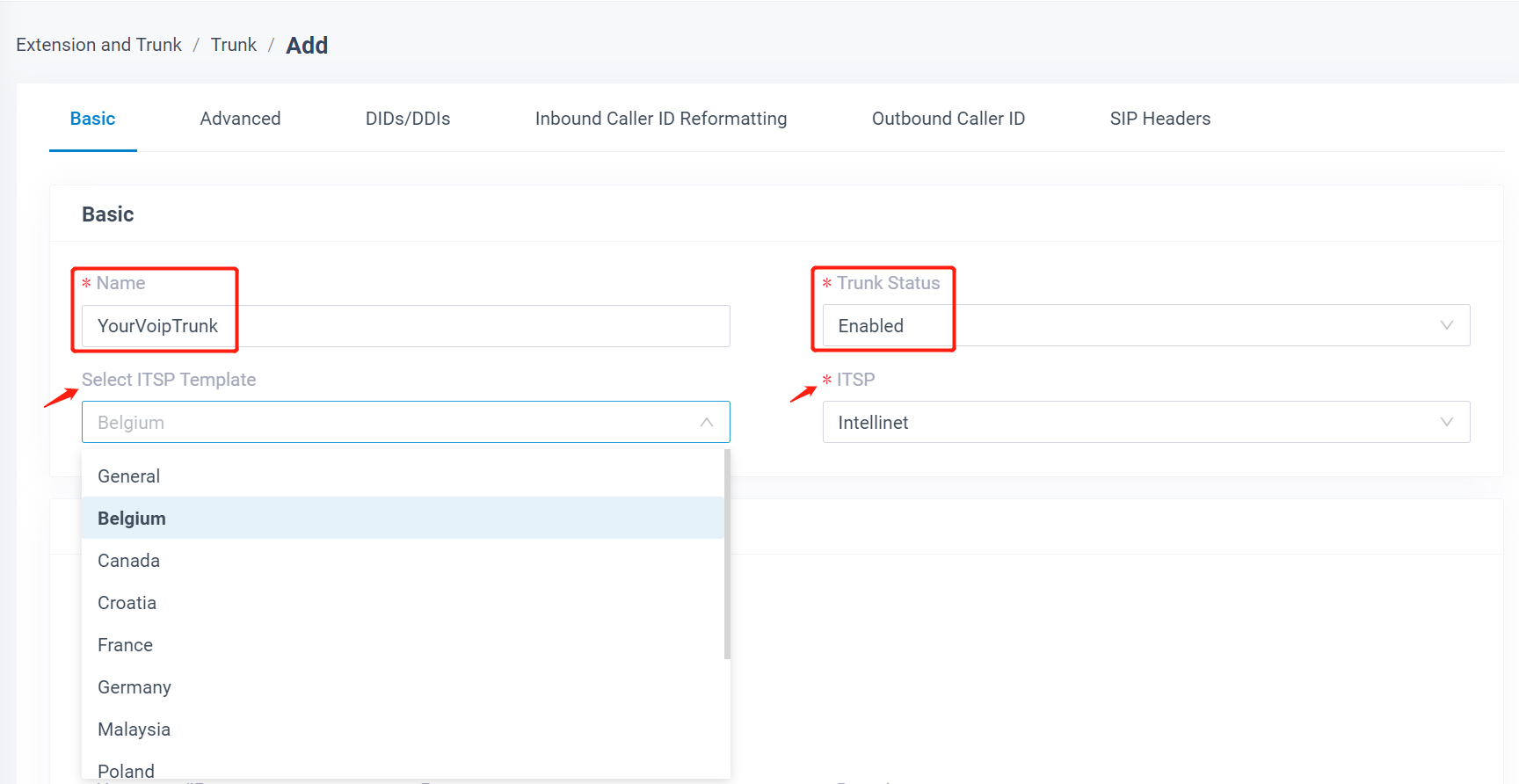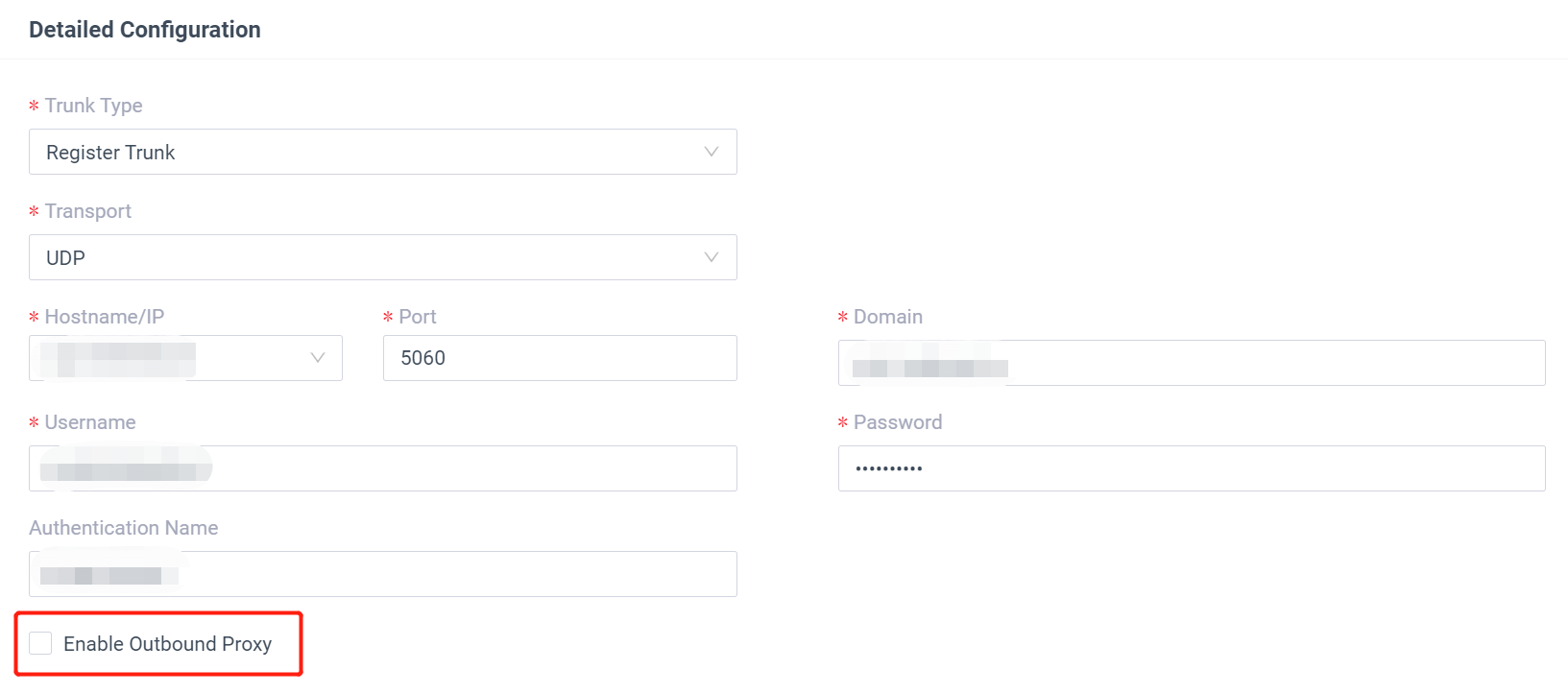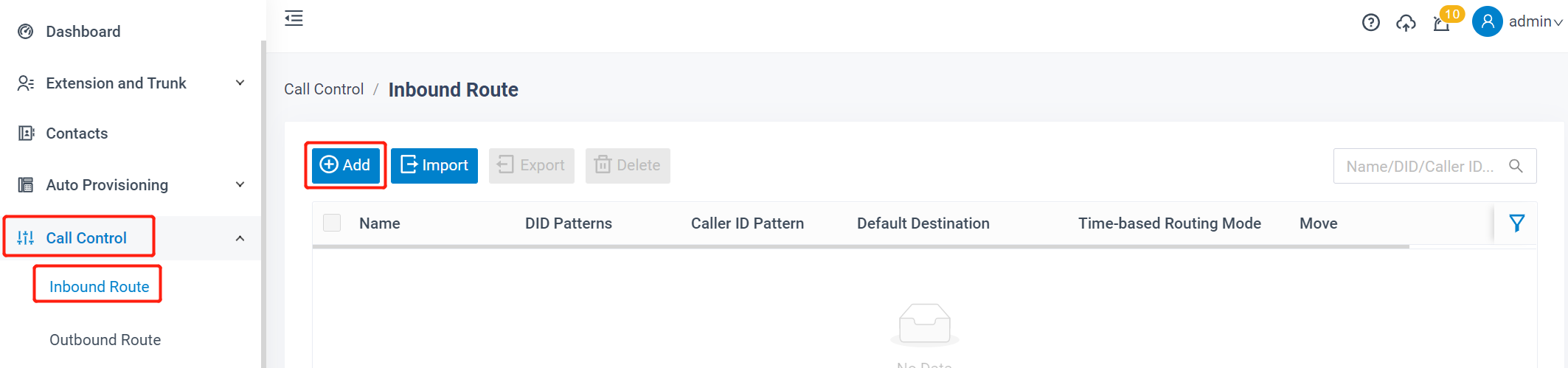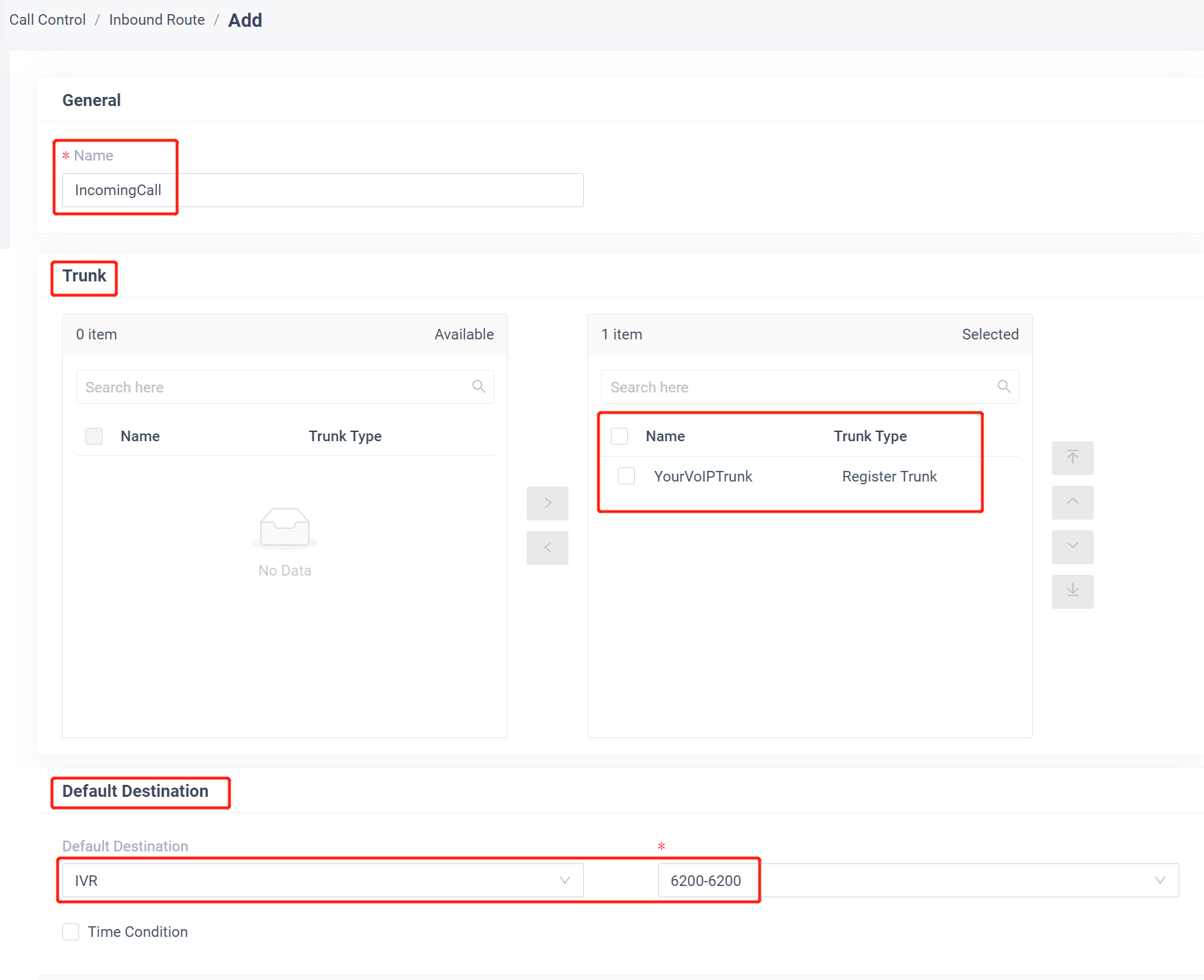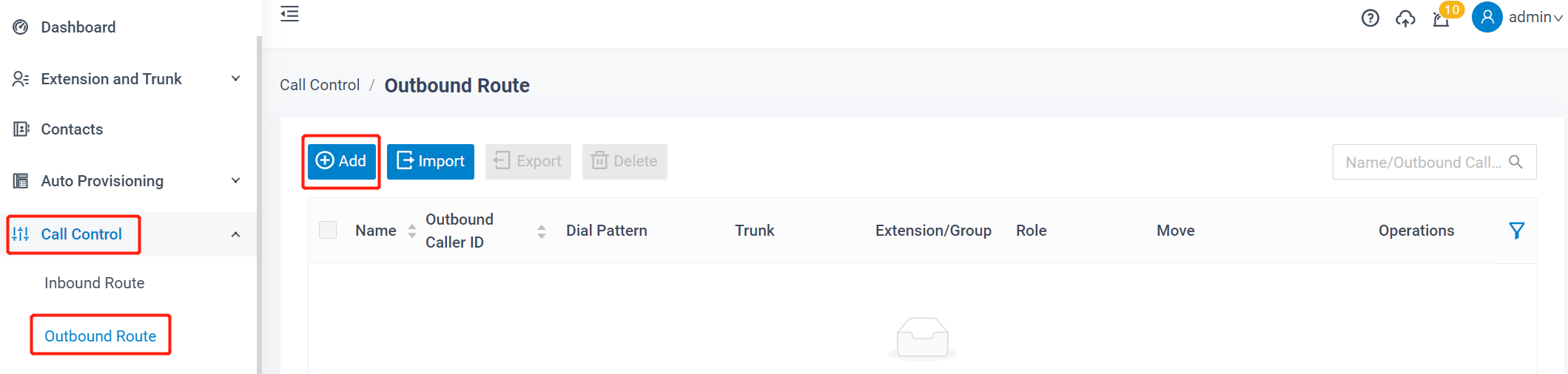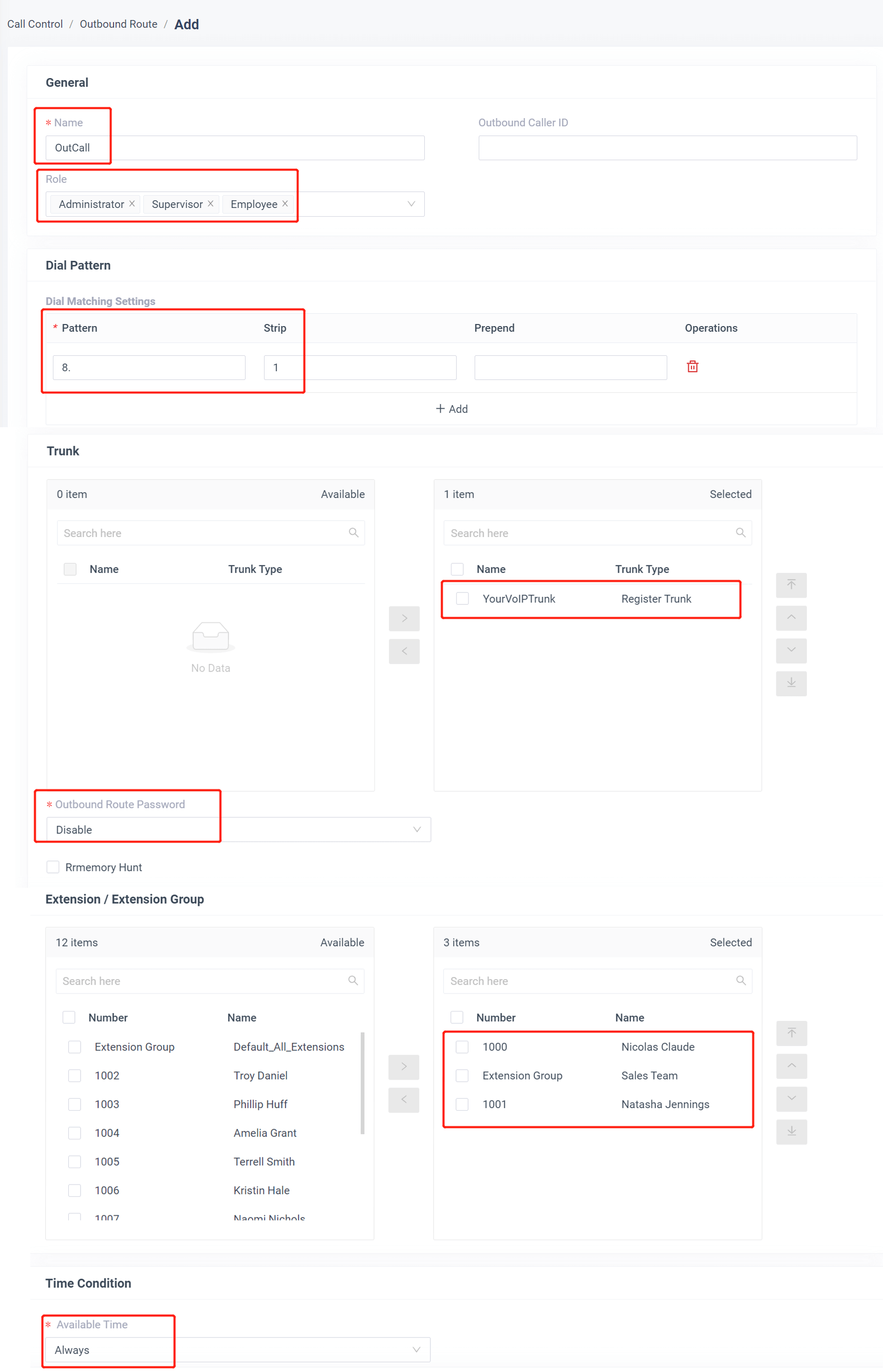What are VoIP Routes?
The flexile nature of IP telecommunications lends itself to multiple routes via multiple carriers. This offers resilience and flexibility to service providers and end-users alike.
VoIP quality and cost are the cornerstones to all service providers and are for the most part interchangeable. Typically the quality of the VoIP routes is more important than the cost for general business communications. Good quality routes result in a good quality call, and eventually customer satisfaction. Call quality can be monitored and measure as a MOS (mean opinion score) and routing can be shifted dynamically, whereas on the other hand, poor quality routes often result in complaints regarding the call quality.
What is CLI and why is it useful
CLI stands for Calling Line Identification. This is a presentation of a telephone number, typically in E.164 format to the callee by the caller. CLI is useful not only to identify a callee to a caller but also in routing and statistics. Cloud telephony platforms such as VoiceHost use CLI to router calls and generate metrics.
VoIP Routes and CLI
CLI Route: In CLI Route the recipient will receive the call after it goes through a chain of carriers. In this type of VoIP Route, the Caller ID is visible. This VoIP Route is commonly called the White Route. CLI Routes are considered to be authentic and called 'White Routes' within industry. White routes always aim to display the caller ID when the call connects to the recipient. The Caller ID visible to the receiver is actual information and not some random generic number. White routes are considered to be “legal” in terms of route termination on any end. All the connections associated with this route termination is in accordance with the law and also well connected to the telecom infrastructure of the concerned country. These legal routes containing the caller information are also of the best quality among all the other routes. The audio quality these routes offer is of international standard. And in addition to this, they are reliable in terms of connectivity and any other technical aspects. The cost of CLI Routes is usually higher than other routes. And the reason behind its high price is primarily the quality. Although several other factors may also affect its final price tag.
Non-CLI Route: The Caller ID is not visible at the call destination in this type of Non-CLI or Grey Route. A GSM gateway can terminate this type of calls. The NON- CLI Routes are also known as grey routes. The calls terminated through non-CLI routes do not display any information about the caller. It usually displays a blocked call or some random number. Many countries have restrictions on grey-routes. Due to the limited information available on the caller, the questions arise on its legality and its termination or any possible violations. Usually, these routes have impromptu set-ups. In addition to that, they further use GSM or cellular service gateways for traffic handling and call termination over the destination telephone network. On the aspect of call quality, the non-CLI routes also result in decent quality calls. Although usually, the quality of cli routes are better. But, as previously mentioned, there are many factors which affect the VoIP Call quality apart from the type of route.
Direct Routes: When the Route Provider has a piece of terminating equipment, it forms a direct route as there are no intermediaries. The call passes directly from the device to the provider before reaching its final destination. In reference to the legality of CLI and NON-CLI VoIP Routes, the CLI Routes carrying and displaying the caller information are legal. While the NON-CLI routes which do not reveal the caller information are termed as illegal.
Grey Black and White Routes: Incumbent networks like BT in the United Kingdom or any other government owned or ex-owned companies exercise monopoly in their respective telecom markets often keeping prices high unless the market is well regulated. To counter this high-cost issue, traffic is sent to country X via Internet (IP). The local PSTN terminates these at rates much lower than the international call termination charges. Therefore, on one end the routes are illegal or “black”, that is in other countries. But on the other end, they are “white”, which is in country X. And as a result, the route with one end black, one end white is then called a grey route.